Create RECOVERY DRIVE [USB3 STICK 16GB] Windows 10 Pro [19043.2006]
Time complete: ~90 min
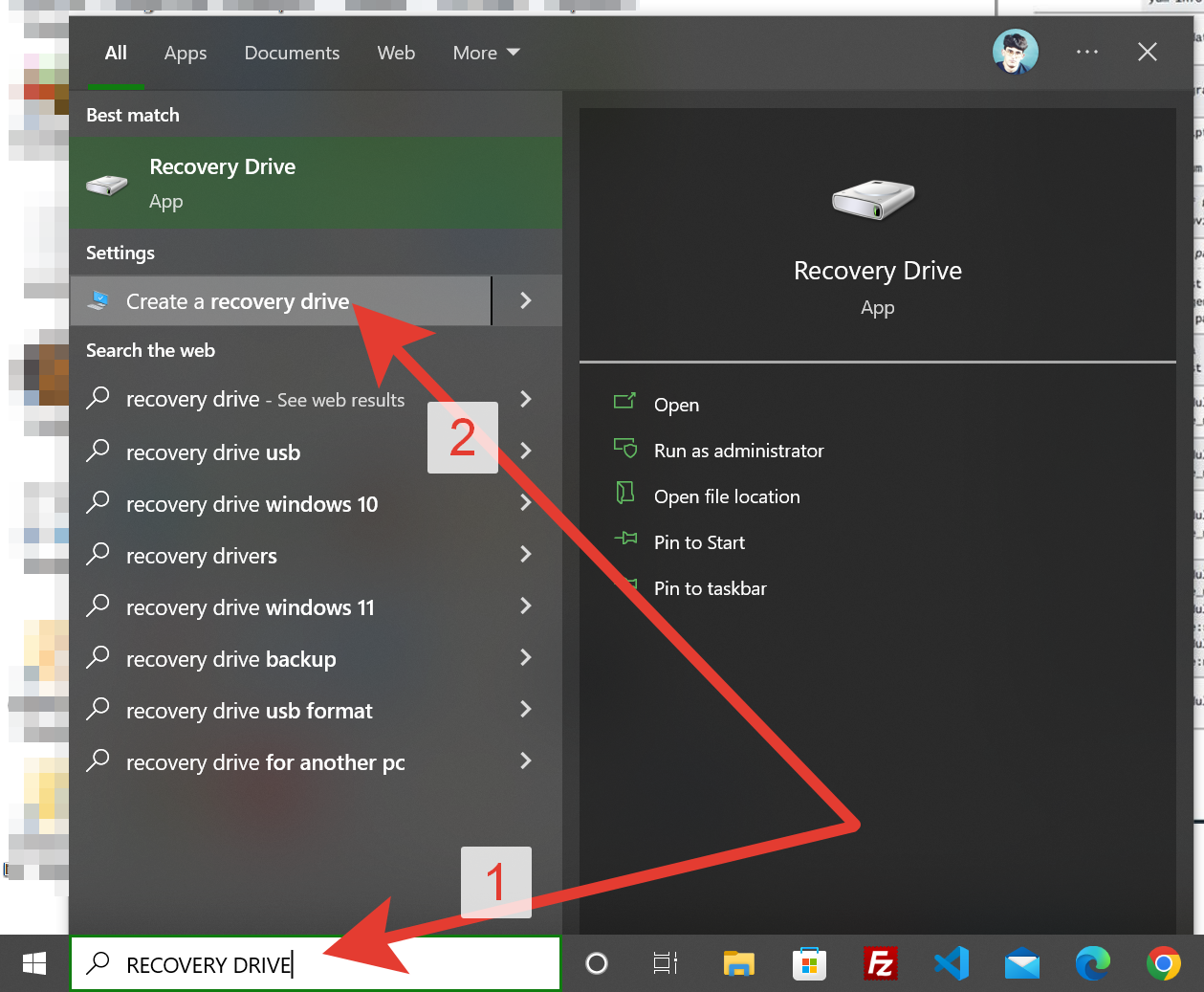
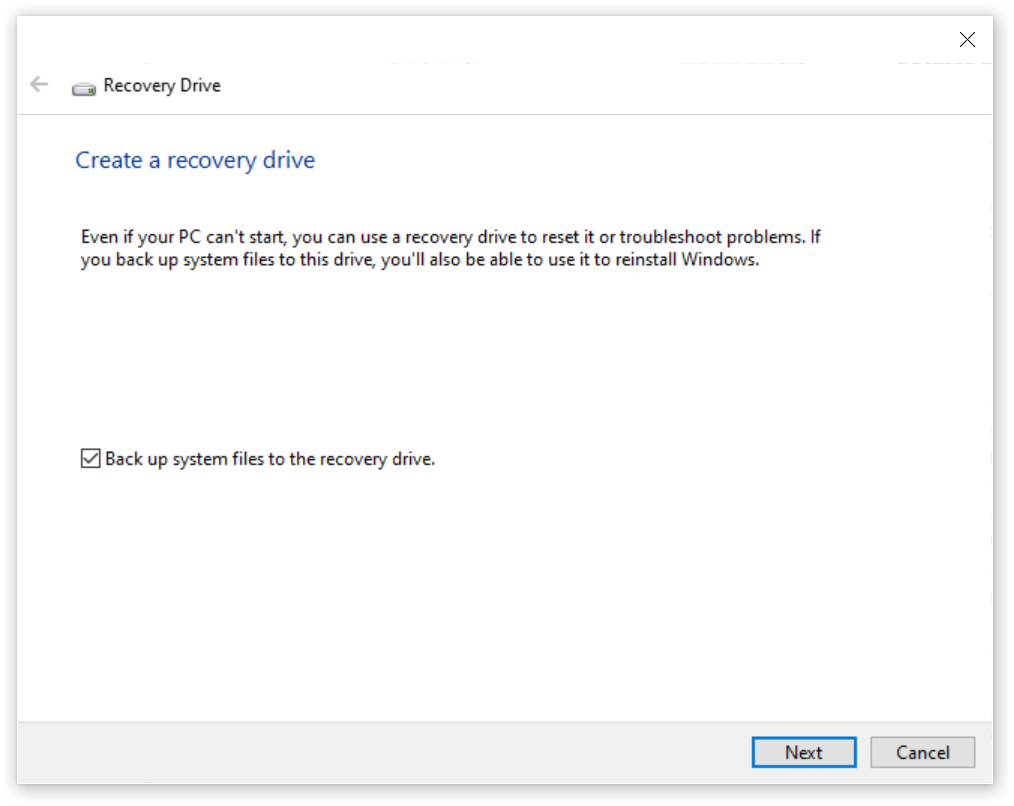
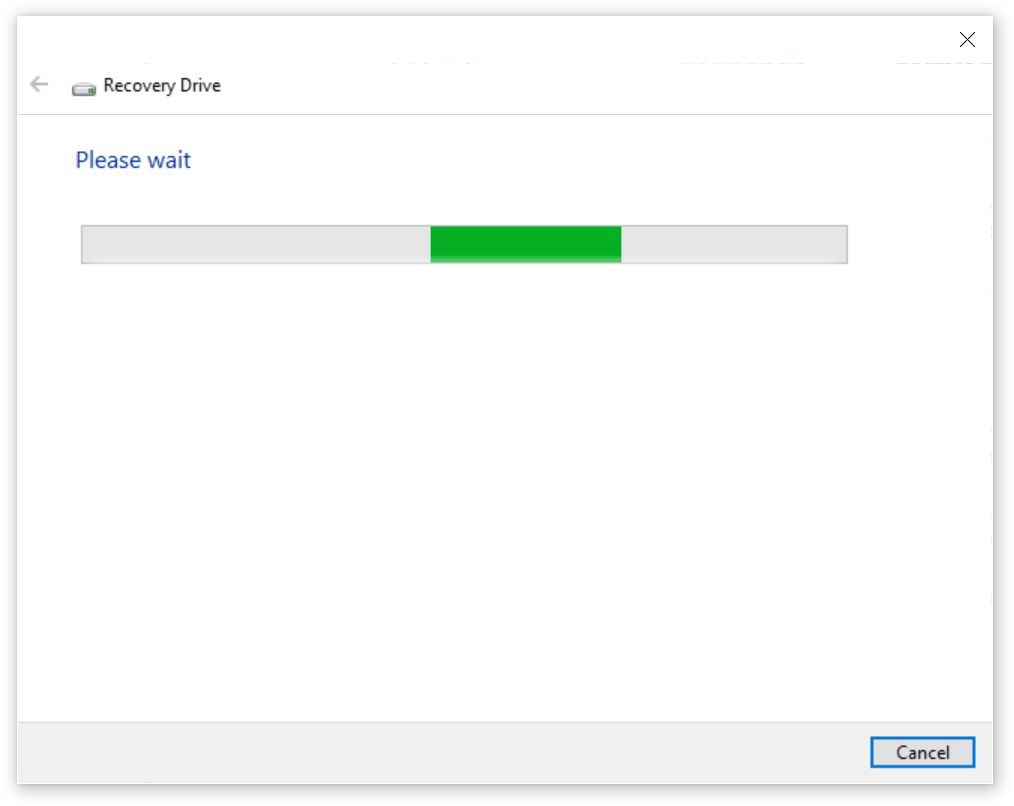
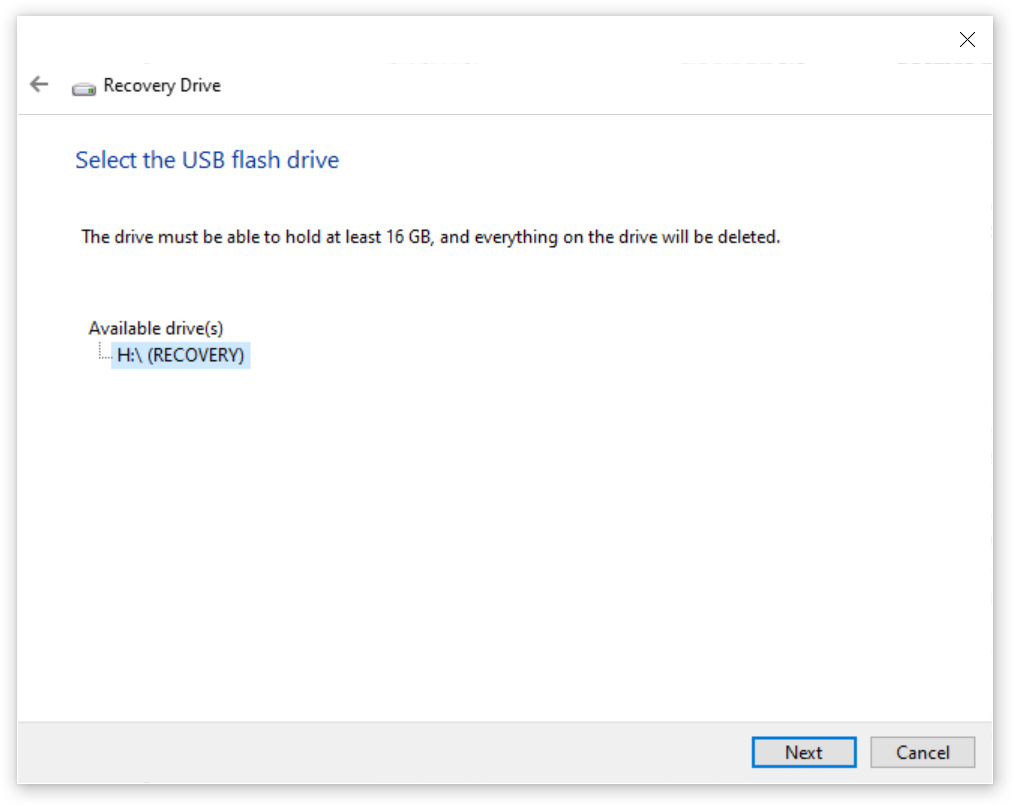
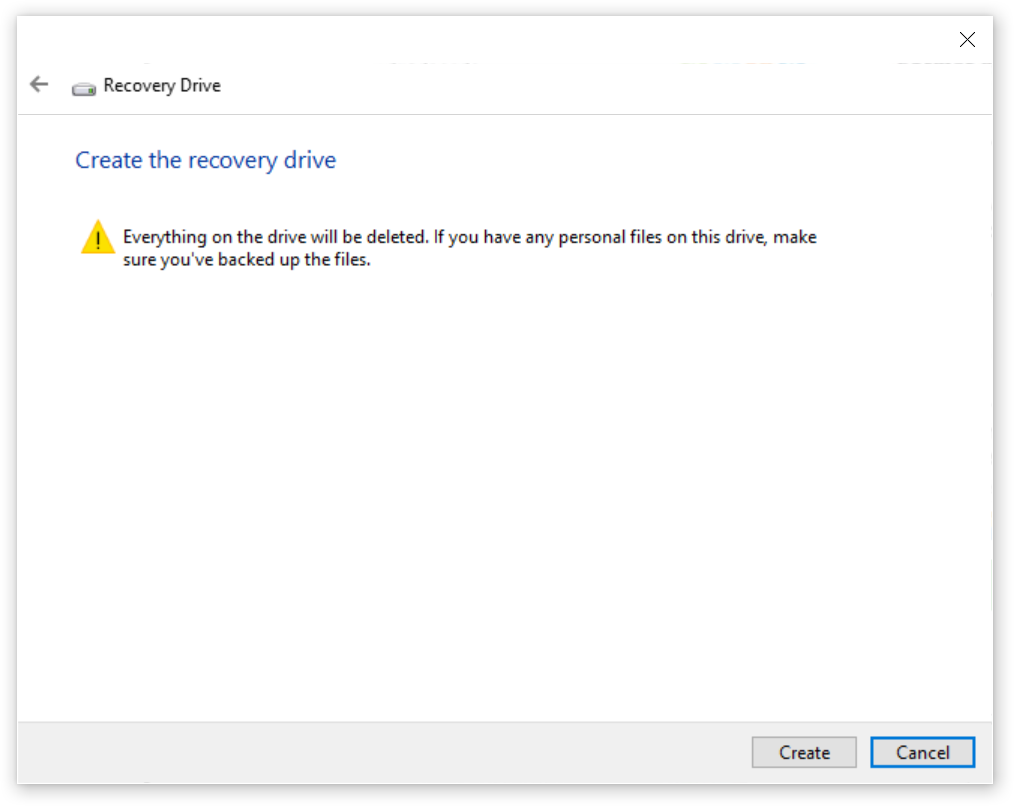
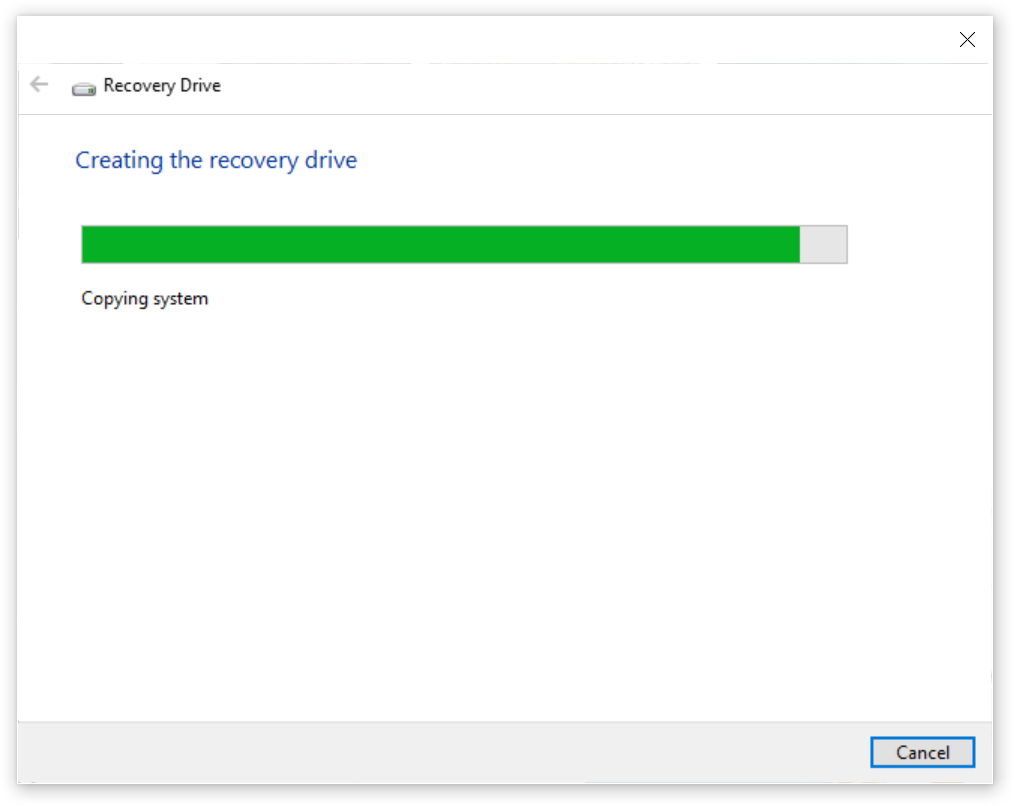
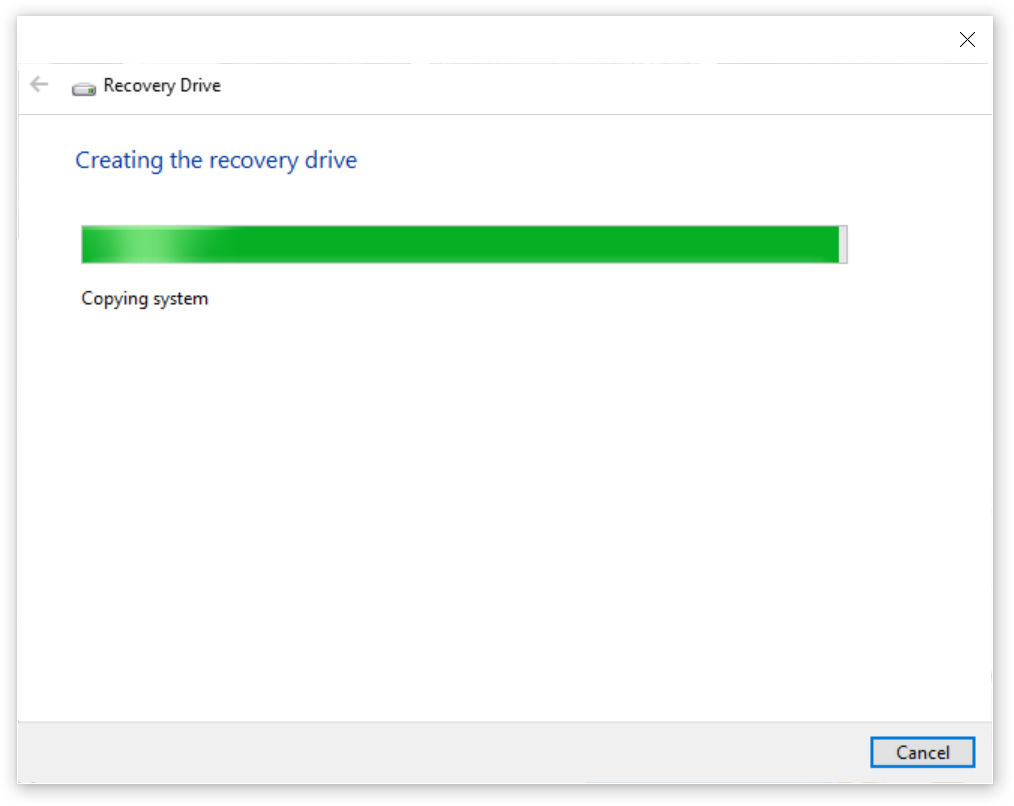
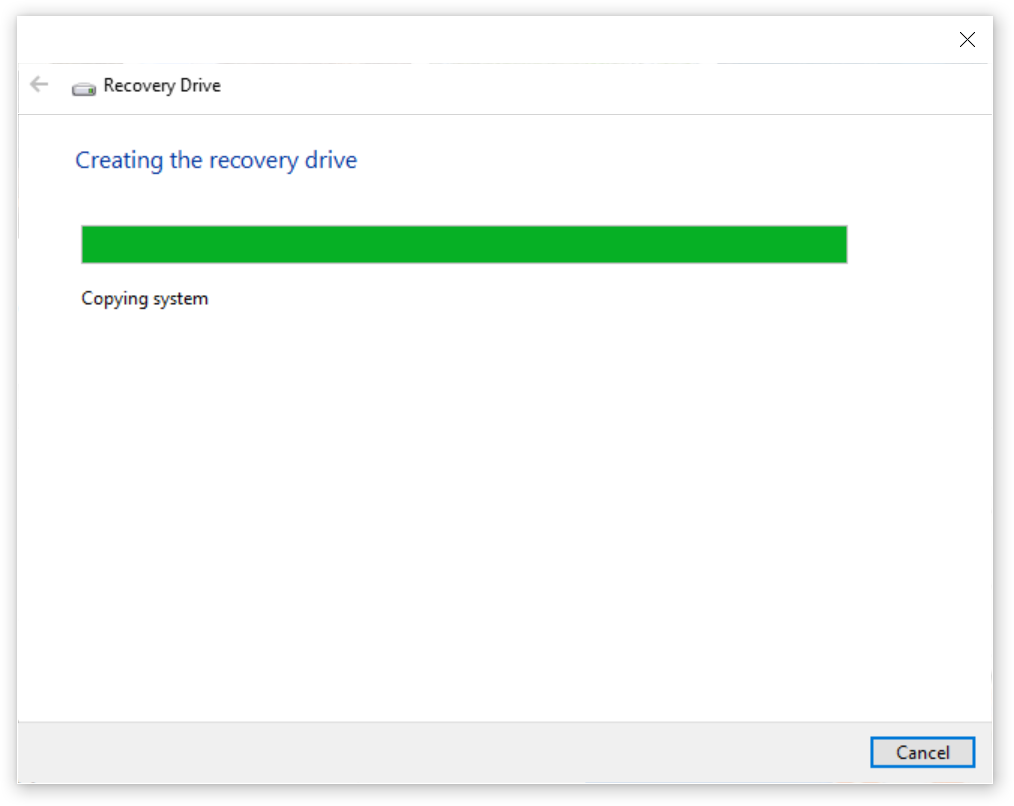
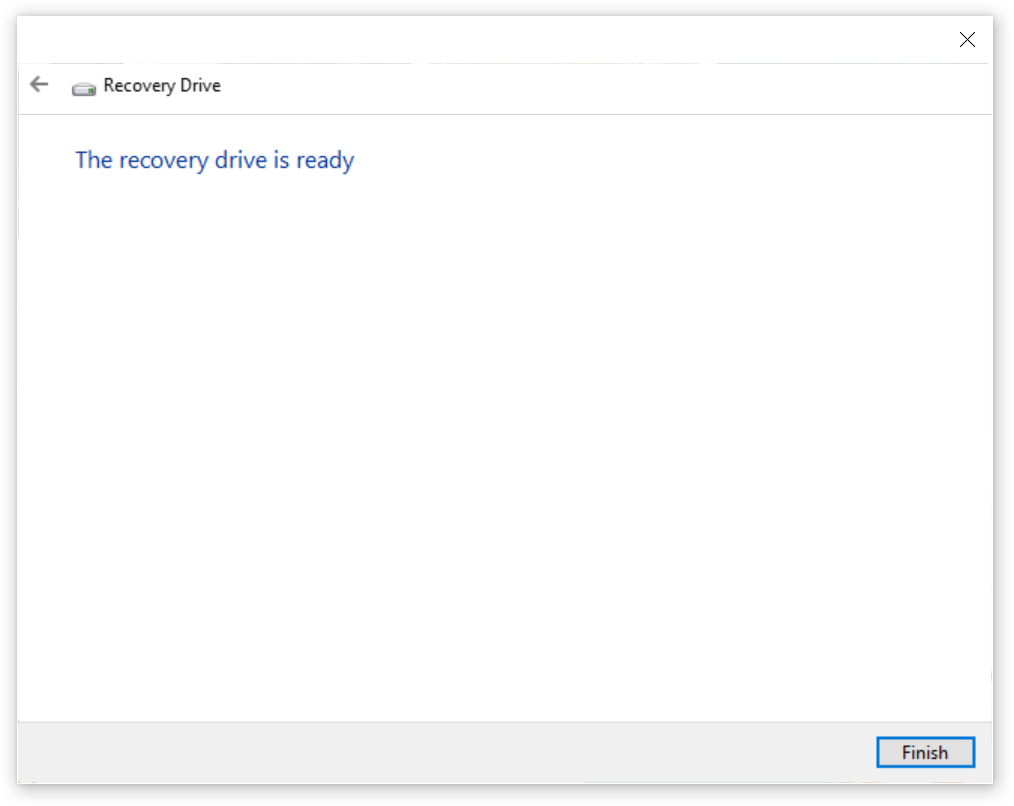
Just another WordPress site
SystemPropertiesAdvanced
step – 1:
Right-Click on START.
step – 2:
Select RUN.
step – 3:
Write as one word.
System Properties Advanced.
step – 4:
After pressing the ENTER key, Opens the “Systems Properties” window.
step – 5:
On the Startup and Recovery section press “Settings”.
step – 6:
Now on the new Windows in the Section “System Settings”.
step – 7:
Choose Default Operating System.
step – 8:
Press OK to exit the “Startup and Recovery” window.
step – 9:
Press again OK to exit the “Systems Properties” window.
===
SystemPropertiesAdvanced
I use Ubuntu Studio 22.04 LTS “Jammy Jellyfish” because comes with many-many preinstalled Apps.
Main Things to do after installing Ubuntu Studio 22.04 LTS “Jammy Jellyfish”
========
I have chosen Ubuntu Studio 22.04 LTS because I do Graphic and Video Editing along with my main Programming work…
[Support: Ubuntu Studio 22.04 LTS (Jammy Jellyfish) will be supported for 3-years until April 2025.]
[Note: Ubuntu 22.04 LTS is supported for 5-years.]
[Direct upgrades to Ubuntu Studio 22.04 from supported versions prior to 21.10 are not supported.]
Main Things To Do:
========
Other Special Things you will do, if you want it, by REFERENCES ONLINE:
========
1-DUAL BOOT WINDOWS-LINUX
https://www.freecodecamp.org/news/how-to-dual-boot-any-linux-distribution-with-windows/
2-UBUNTU AS VIRTUAL MACHINE IN VMWARE HYPERVISOR
https://www.linuxvmimages.com/images/ubuntustudio-2204/
https://linuxconfig.org/install-vmware-tools-on-ubuntu-22-04-jammy-jellyfish-linux
3-HOW TO INSTALL STEAM ON UBUNTU 22.04 FOR GAMING ON LINUX
https://linuxconfig.org/how-to-install-steam-on-ubuntu-16-04-xenial-xerus
4-DO NOT DISTURB MODE UBUNTU
https://ur9r.com/how-to-use-do-not-disturb-mode-in-ubuntu-so-you-can-focus-on-your-work/
5-INSTALLING DESKTOP ENVIRONMENTS
https://linuxconfig.org/how-to-install-ubuntu-studio-desktop-environment-on-ubuntu-20-04
https://linuxconfig.org/ubuntu-20-04-cinnamon-desktop-installation
6-1-KEYBOARD SHORTCUTS
https://help.ubuntu.com/stable/ubuntu-help/shell-keyboard-shortcuts.html.en
6-2-SET KEYBOARD SHORTCUTS
https://help.ubuntu.com/stable/ubuntu-help/keyboard-shortcuts-set.html.en
6-3-SCREENCAST & SCREENSHOTS KEYBOARD SHORTCUTS
https://help.ubuntu.com/stable/ubuntu-help/screen-shot-record.html
============
I major/critical advice from the Source of
========
Ubuntu & Ubuntu Studio – Linux: www.ubuntustudio.org for current-old users of Ubuntu Studio 20.04, about the upgrade to all new Ubuntu Studio 22.04 LTS, NOT TO DO SO… BUT DO INSTEAD A CLEAN INSTALL OF 22.04!!!
https://ubuntustudio.org/2022/04/ubuntu-studio-22-04-lts-released/ >>>>
Since it’s just out, you may experience some issues, so you might want to wait a bit before upgrading.
Due to the change in the desktop environment that started after the release of 20.04 LTS, direct upgrades from 20.04 LTS are not supported and may only be attempted at-your-own-risk. As with any system-critical operation, back-up your data before attempting any upgrade. The safest upgrade path is a backup of your /home directory and a clean install.
We have had anecdotal reports of successful upgrades from 20.04 LTS (Xfce desktop) to later releases (Plasma desktop), but this will remain at your own risk, and it is highly recommended to wait until 22.04.1 is released in August before attempting such an upgrade.
Instructions for upgrading are included in the release notes.
========
Personally, I did a clean install of Ubuntu Studio 22.04 in VMware Workstation Pro 15 – and would recommend it because this allows you to clean up and start fresh with Ubuntu Studio 22.04 LTS with a new set of applications and a new desktop environment.
LSE