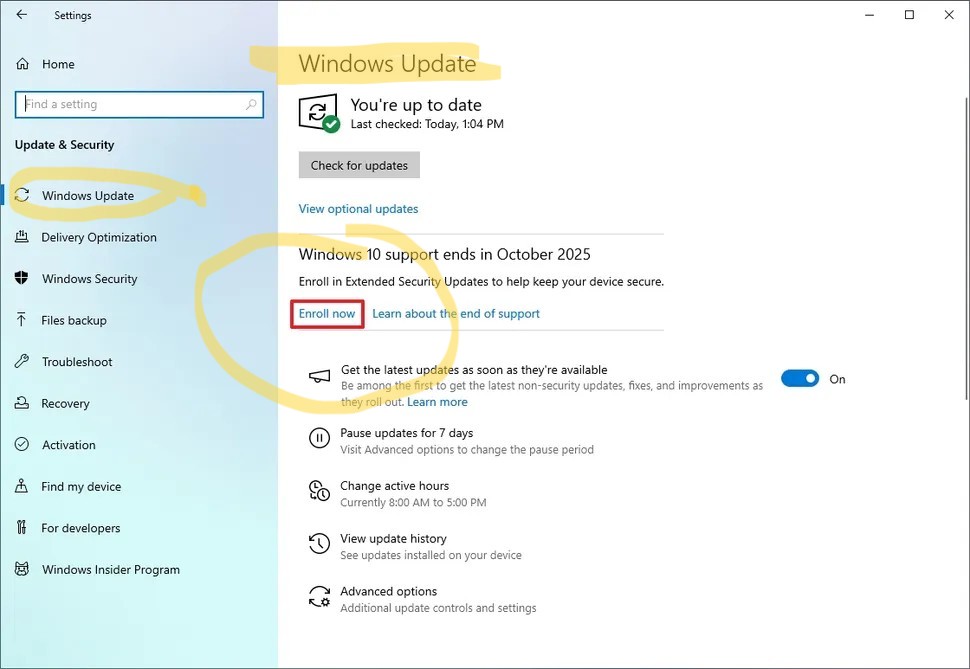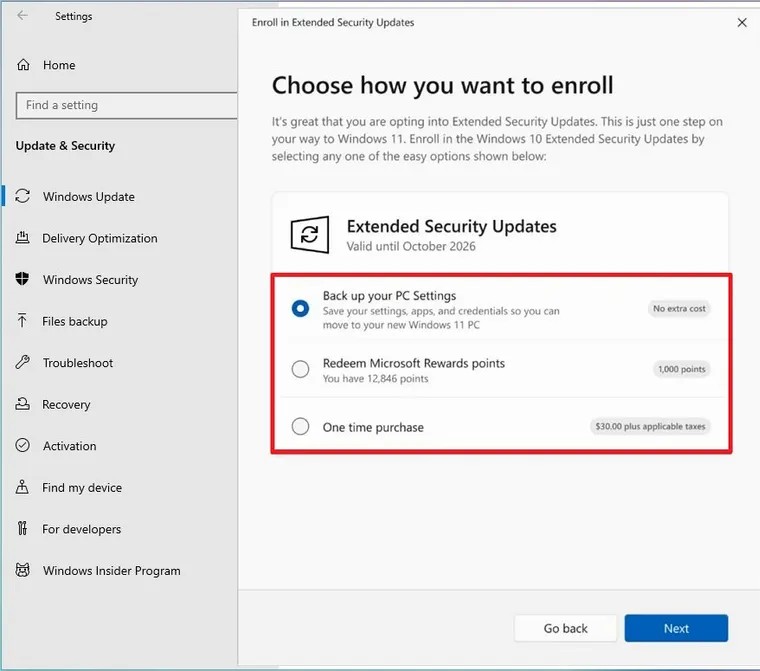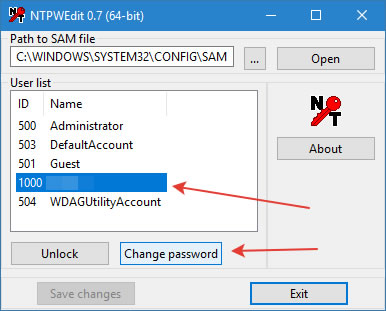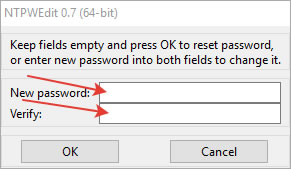Solid-state drives (SSDs) are widely trusted for speed and reliability, but they are not ideal for long-term, unpowered data storage. Unlike hard disk drives (HDDs), SSDs store data as electrical charges inside NAND flash memory cells. When an SSD remains unpowered for extended periods—months or years—those charges slowly degrade, increasing the risk of silent data corruption or complete data loss.
Modern SSDs using TLC and QLC NAND are especially vulnerable. These technologies store multiple bits per cell, which reduces tolerance to charge leakage over time. Drives that have already experienced wear from regular use degrade even faster when left inactive. In practical terms, an SSD stored in a drawer for one or two years may lose data without showing immediate errors or warnings.
Environmental factors also play a major role. Higher temperatures accelerate charge loss, and SSDs that were heavily written to before storage are more susceptible to degradation. While enterprise systems often mitigate this by periodically refreshing stored data, most home users and small businesses assume SSDs are safe as long-term archival storage, which is a risky misconception.
This does not mean SSDs are unreliable. They are excellent for active workloads, operating systems, applications, and fast-access storage. However, for cold storage and long-term archiving, traditional hard drives, optical media, or managed cloud cold storage solutions may provide better long-term data retention when used correctly.
Best practice is redundancy and maintenance.
Always back up important data to multiple storage media, and avoid keeping all copies on the same PC or NAS. Maintain at least one physically separate backup. If you must store data on an SSD, power it on every few months, perform a full read or verification pass, and validate file checksums. SMART monitoring tools like CrystalDiskInfo can help detect early warning signs before data loss becomes permanent.
A. Comparison Tables
Table 1 — SSD vs HDD vs Cloud Storage (Long-Term Archival)
| Feature | SSD (Unpowered) | HDD (Magnetic) | Cloud Storage |
|---|---|---|---|
| Long-term data retention | ❌ Weak (charge leakage) | ✅ Strong (magnetic) | ✅ Very strong (managed redundancy) |
| Needs periodic power | ✅ Yes (every 2–6 months) | ⚠️ Recommended (once per year) | ❌ No |
| Risk of silent data corruption | ⚠️ Medium–High | ⚠️ Low–Medium | ⚠️ Low |
| Susceptible to temperature | ❌ High | ⚠️ Medium | ✅ Provider-managed |
| Mechanical failure | ❌ None | ⚠️ Possible | ❌ None (user-side) |
| Ideal use case | OS, apps, active projects | Cold storage, archives | Off-site backup & archive |
| Cost per TB | ⚠️ Medium–High | ✅ Low | ⚠️ Ongoing subscription |
| Offline access | ✅ Yes | ✅ Yes | ❌ Internet required |
| Best for “set & forget”? | ❌ No | ⚠️ Limited | ✅ Yes |
Verdict:
👉 SSDs excel at speed, not long-term cold storage.
👉 HDDs and cloud storage are safer for multi-year archiving.
Table 2 — Storage Media Comparison (Consumer Perspective)
| Storage Type | Data Retention (Unpowered) | Reliability | Speed | Best Use Case |
|---|---|---|---|---|
| SSD SATA | ⚠️ Medium | ✅ High | ⚠️ Medium | Active storage, backups |
| SSD NVMe | ⚠️ Medium–Low | ✅ High | 🚀 Very High | OS, performance workloads |
| USB Flash Drive | ❌ Low | ❌ Low–Medium | ⚠️ Medium | Temporary file transfer |
| microSD Card | ❌ Very Low | ❌ Low | ⚠️ Low | Cameras, mobile devices |
| OneDrive / Google Drive | ✅ Very High | ✅ Very High | ⚠️ Internet-dependent | Off-site backup, archive |
Key takeaway:
⚠️ USB sticks & microSD cards are worse than SSDs for long-term storage.
AMAZON AFFILIATE LINKS